In the dashboard, you can understand the user’s shopping behavior, and easily grasp the online store and advertising performance. Linking Google Analytics, Google Ads and Facebook Ads allows you to analyze complete online store data in real time, making it easier to formulate business strategies and strengthen business growth.
Using trend graphs and data tables to analyze online store performance objectively. Traffic and effectiveness of social media, natural search, direct visits are also included here.
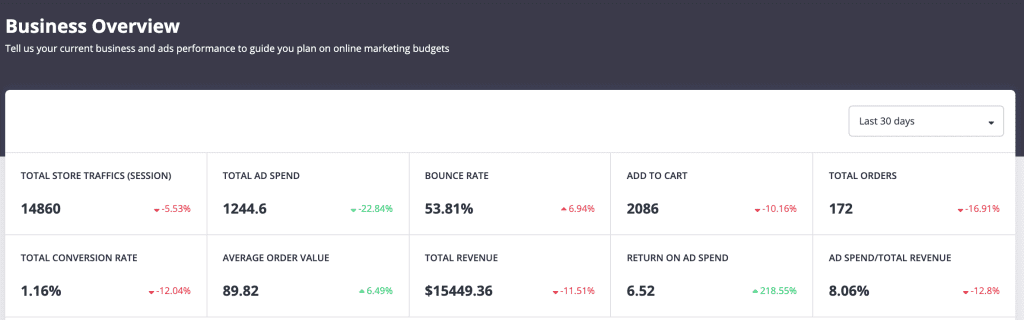
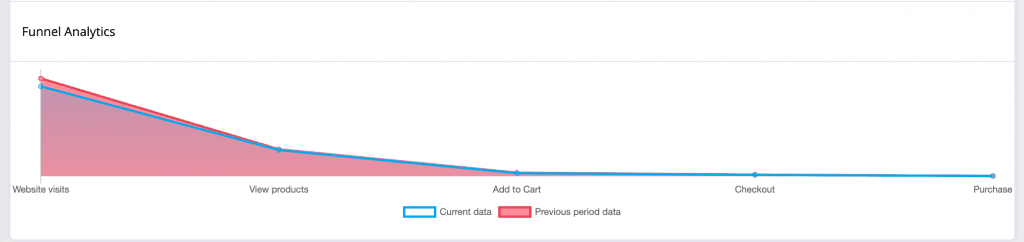
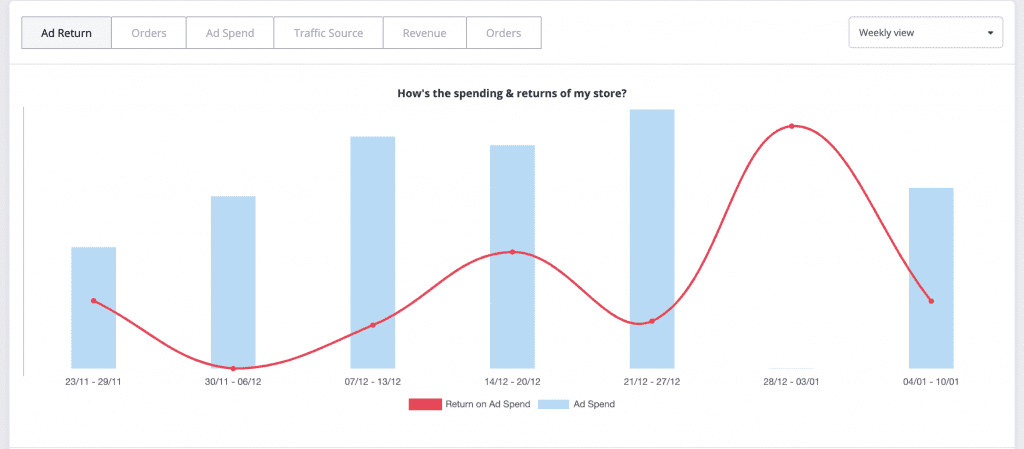
Get an in-depth understanding of the source of your online store orders. Analyse the visitors who bring the most profit – which website they come from, whether they are first time visitors, and the device they used to browse the website.
– Identify the advertising channel or social media that brings the most orders
– Identify the advertising channels or social media that generate the most revenue
– Compare new and repeated visitor’s shopping data
– Compare the average order value from different channels
In the upper left corner, select the data metric to show on table. Options include “Traffic”, “Bounce Rate”, “Total Orders”, “Conversion Rate”, “Revenue” and “Average Order Value”
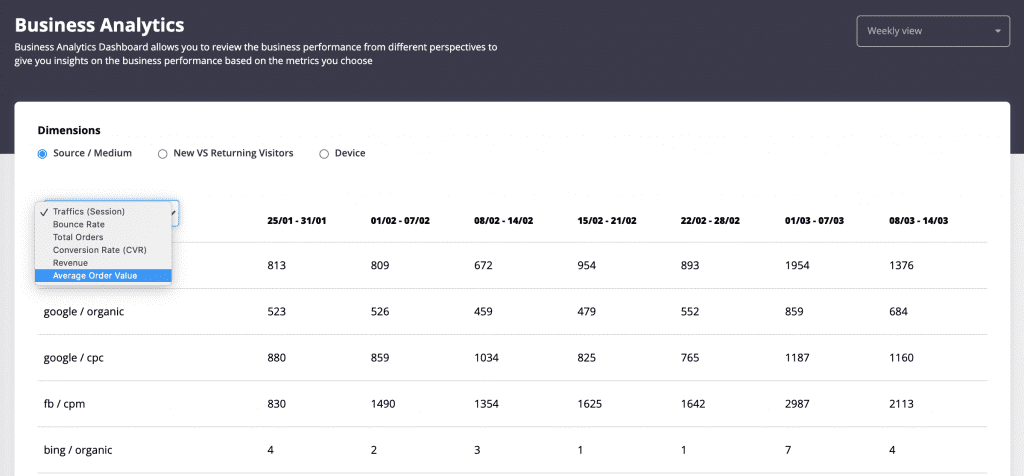
Select the segment dimension. Options include “Traffic Source/Medium”, “New Visitor VS Returning Visitor”, “Device”
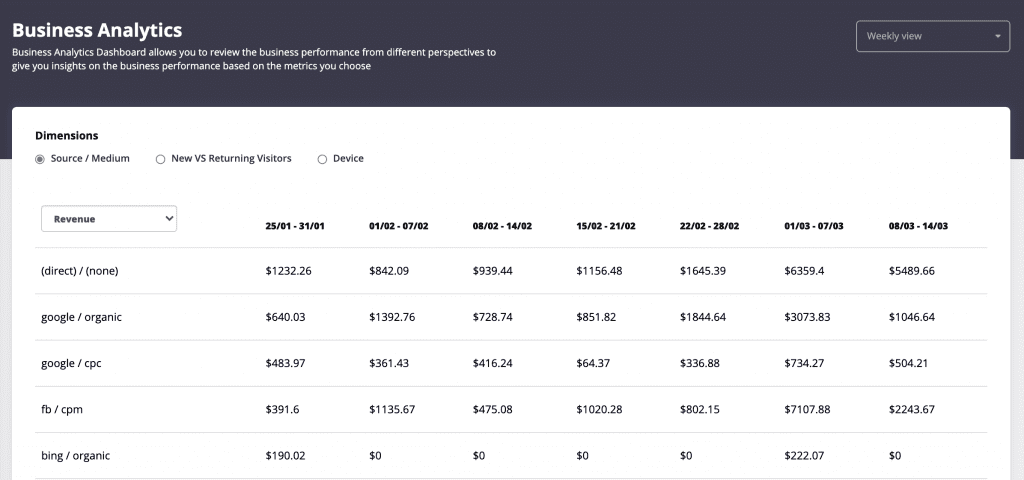
In the upper right corner, choose “Weekly View” or “Monthly View”
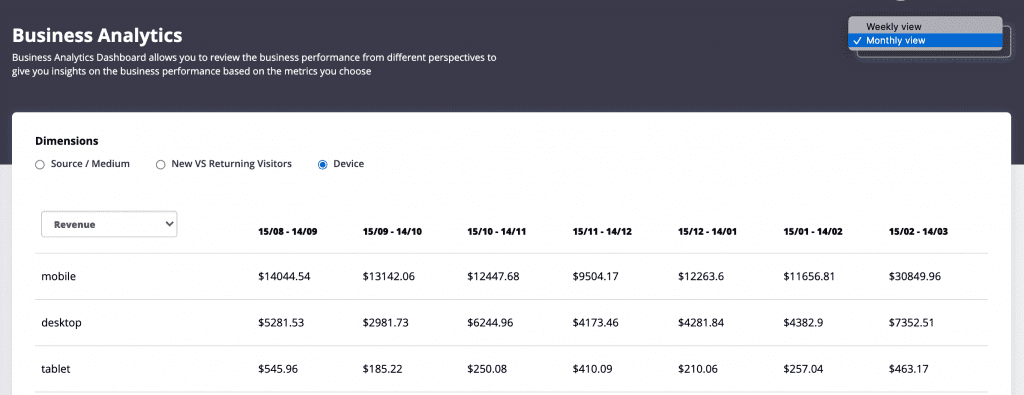
Advertising data within a specified date, including click-through rate, number of exposures, advertising cost, order conversion rate, etc. There are also the top 10 best advertising campaigns, best advertising keywords and best search terms based on your return.
Advertising data within a specified date, including click-through rate, number of exposures, advertising cost, order conversion rate, etc. There are also the top 10 best advertising campaigns, the best ads placement, and the best audience age group and gender based on ads return.
1. Login to GrowthSpot and click “Channel Settings”
2. Select channels you want to connect your data sources to GrowthSpot
Metrics | Channels | Definition |
|---|---|---|
Impression | Paid Channels | The number of your ads displaying to target audience |
Traffics / Clicks | Paid / All Channels |
|
Cost | Paid Channels | The total cost of ad spend over selected date range |
Cost Per Click | Paid Channels | Cost Per click (CPC) is the actual cost for each click to your ads |
Click-through Rate | Paid Channels | Click-through rate (CTR) is dividing the impression by clicks, evaluate how many clicks to your ads after the ads are displayed to users |
Conversions | All Channels | Conversion is the action that users interact with your business to achieve your business goals. For example, if your website is a e-commerce driven and selling clothes, the number of “Purchase” event can be your conversion numbers. If your website is selling consultation services about overseas study, the number of consultation bookings would be your conversion number |
Conversion Rate (All) | All Channels | Conversion Rate (CVR) is calculated by dividing the conversions by clicks, as a review of ad performance to see how many conversions brought for each ad interaction (Clicks). If you have connected to Google Analytics, you can see the total conversion rate of all channels. |
Conversion Rate (Paid) | Paid Channel | Same as above, but here shows the conversion rate for paid channels (Google Ads / Facebook Ads channels if you have conected) |
Cost Per Conversion (All) | All Channels | Cost Per Conversion (All) is to calculate the average cost spent over all channels to generate one conversion |
Cost Per Conversion (Paid) | Paid Channels | Cost Per Conversion (Paid) is to calculate the average cost spent over paid advertising channels to generate one conversion |
Yes, that is because you haven’t connected your accounts (Google Analytics / Google Ads / Facebook Ads) to GrowthSpot, our dashboard is unable to display the numbers for you. Connecting your accounts now resolve your problem.
For the “Conversions” and “Conversion Rate”, if you see “$0.00” and “0.00%” respectively, it means there are no conversion yet in the selected data range;
while for “Cost/Conversions”, you may see “-” when there are no conversions and therefore system is unable to calculate the Cost Per Conversion properly.
Marketing calculator analyzes your marketing expenditure and effectiveness, and then calculates based on your business status:
Before starting the calculation, please prepare the following information for the past month:
Use the “marketing calculator”
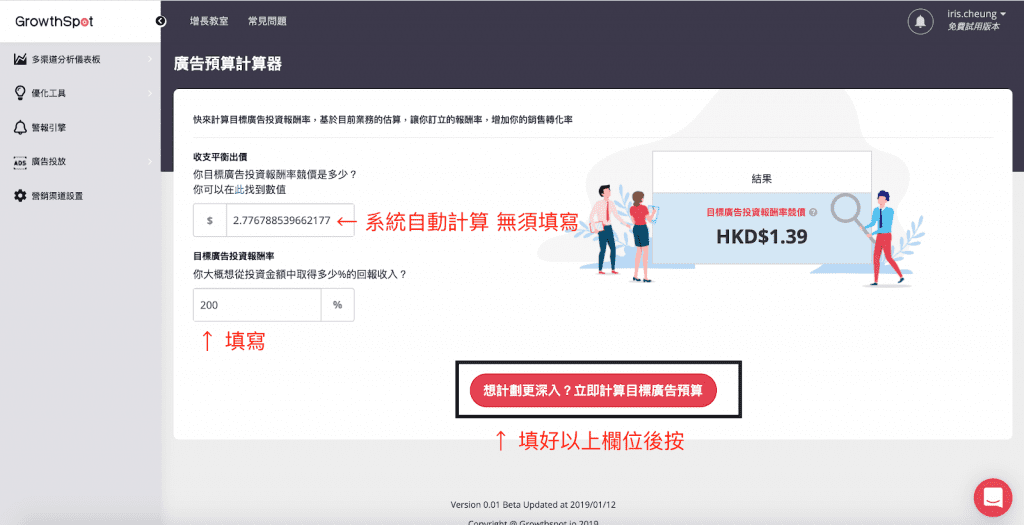
Fill in “Next Month’s Revenue Target”
Without changing other fields. The chart on the right will automatically calculate the advertising budget you need in the next month.
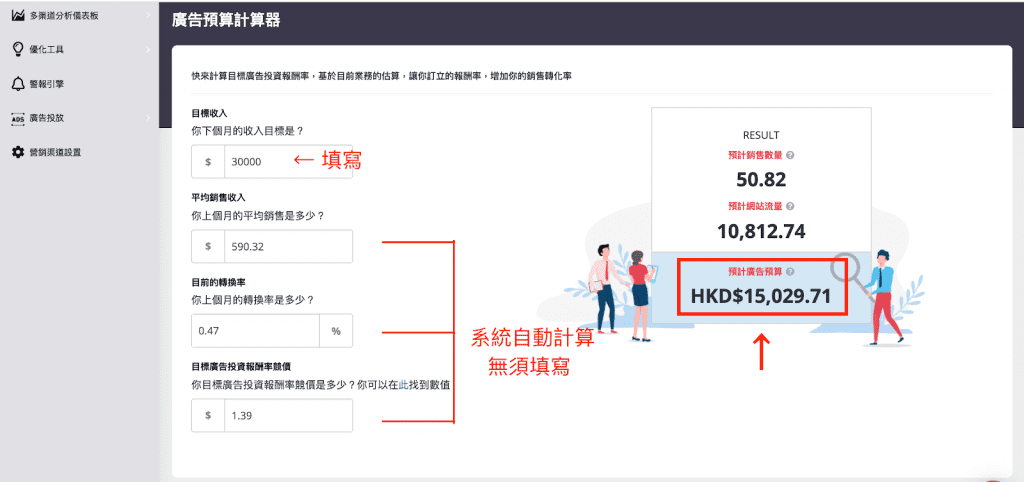
It helps you efficiently and quickly generate all keyword permutations, plus the keyword match type you choose.
Keyword match type can control which Google search queries to trigger ads. Therefore, you can use “broad match” to display advertisements to a wide range of target audiences, or you can use “exact match” to focus on targeting specific customer groups.
Including misspellings, synonyms, related searches and other relevant variations. The benefits of this is high exposure when the downside is high cost caused by irrelevant clicksFor example: If your keywords are yoga training class, and your advertisement will have high chance to appear if the search term included yoga, training or class.
This modifier make sure ads will only be shown when keywords are included in the search terms by using a plus sign “+” in front of them(+yoga). This can reduce the ineffective exposure.Example: If your keywords are +yoga + training +class, the search terms below will trigger your ads to appear
If your keyword is “yoga training class”, ads might be shown if the search terms are” hk yoga training class”/ “yoga training class price”, additional words before or after keyword is possible.
If the keywords are “yoga training class” (not case sensitive) the search term must be exactly the same as the keywords to trigger the ad exposure. The advantage is high Click through rate(CTR), and disadvantage is very limited exposure. This setting is mostly use in wide known brands or product.
As Google limited only 20,000 items for each ad group. You can divide keywords into different combinations and assign them to multiple ad groups. This can greatly improve the effectiveness of your ads.
Common keyword grouping:
Keyword Ideas generates relevant keywords according to the location and language that are selected along with your keyword input
Here is what you will get:
In the result page, you could switch the view from relevant keywords to question keywordsPhrases, in order to get the most relevant result for your ad campaign.
By connecting your Google Ads account to the Alert Engine, it can monitor the performance of your campaign every second. It can send alerts to you and report ineffective ads regularly. This helps you to understand the problems at a glance.
Have you ever encountered these problems? Alert Engine helps you to deal with all these challenges.
1. Connect to your Google Ads and Facebook ads account (Or connect either one of them) and grant permission to GrowthSpot
2. Go back to the “Alert Engine” page. Click “Create Alert”
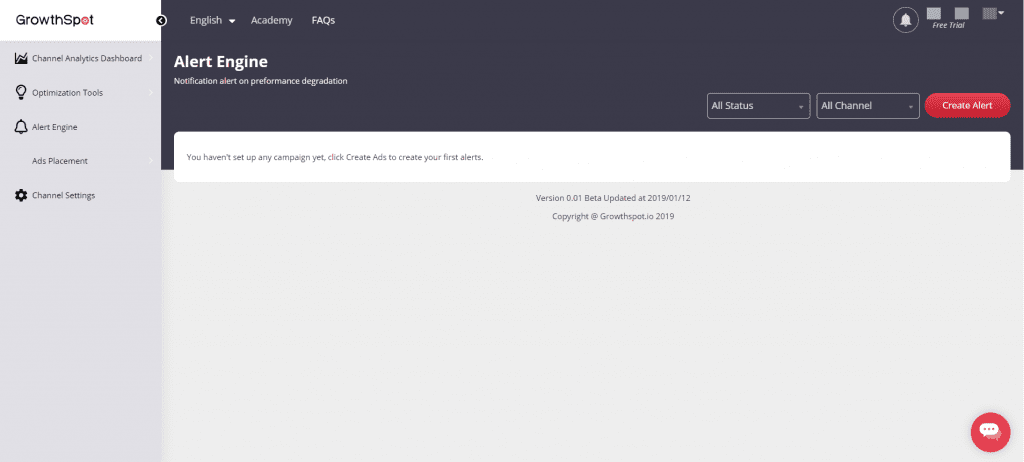
3. Choose one metrics to track in “Alert Engine”
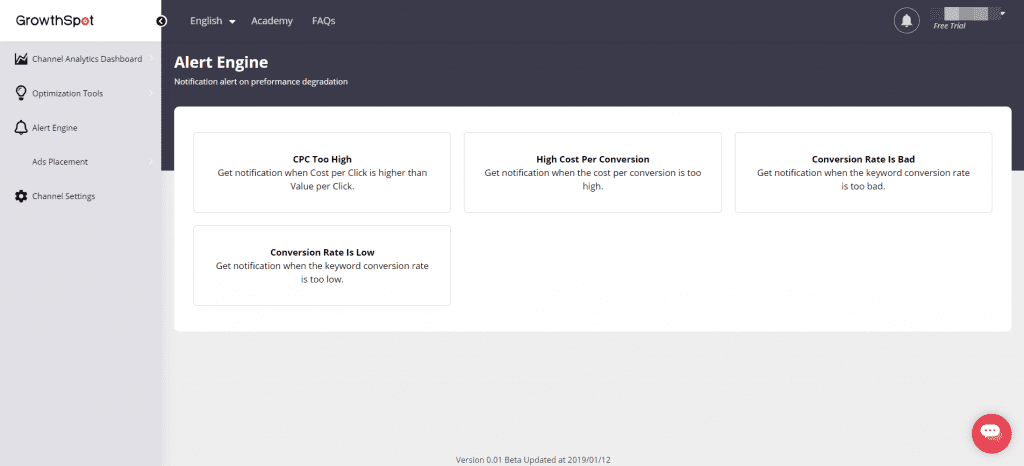
4. Choose Google or Facebook
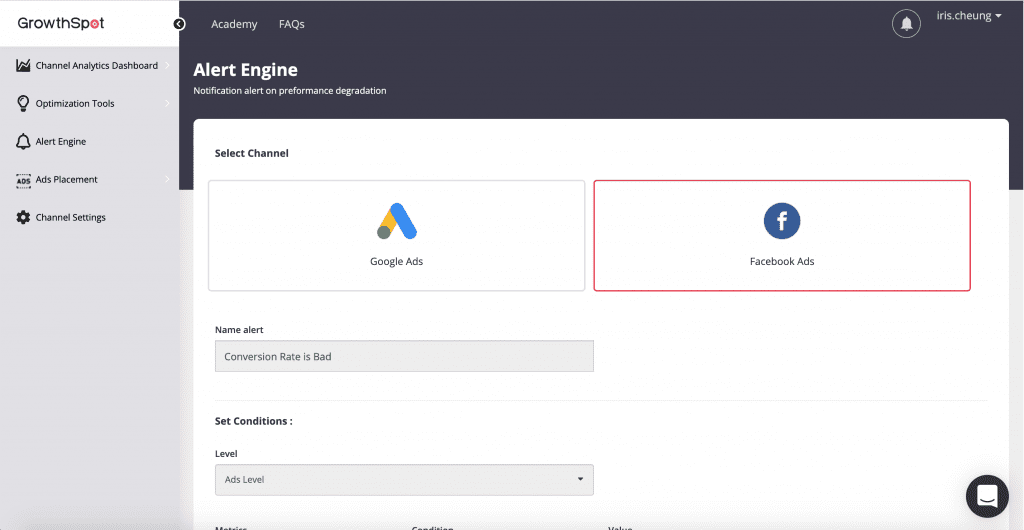
5. Input the target number
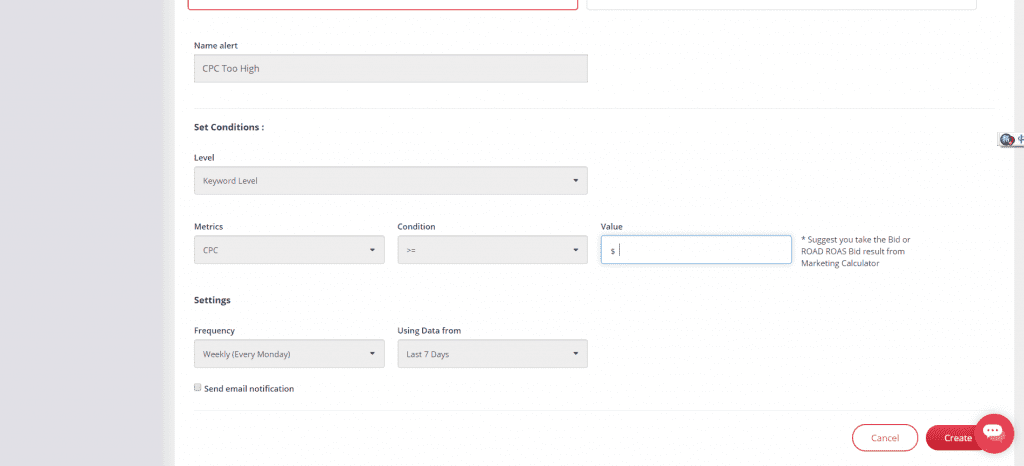
6. Select “Accept email notification”
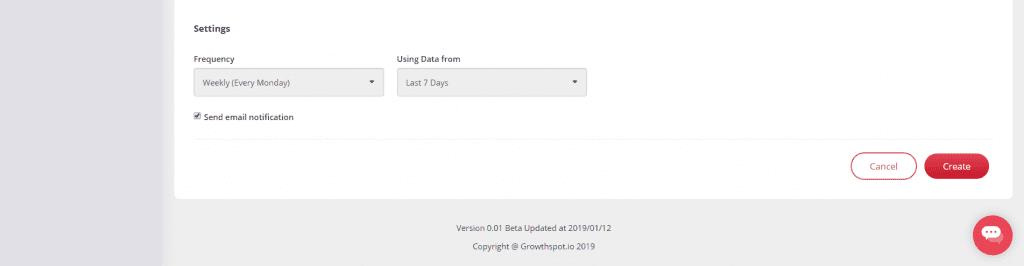
7. Finish! You will receive an email alert when undesirable performance is generated
1. Click “Show Activities” of the specific alert to see the Activities Log.
2. Click ” Check Details” to see the problems
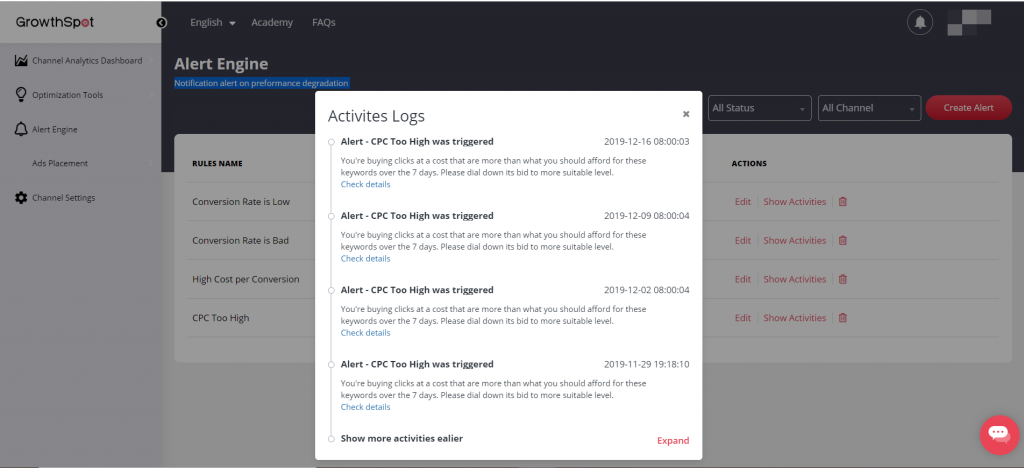
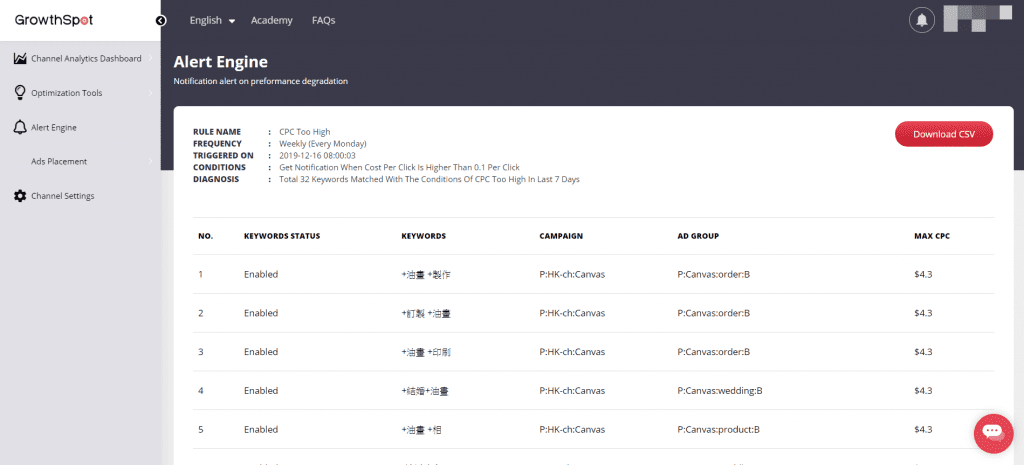
3. Click “Download CSV”, so that you can upload changes to your Goggle Ads account and bulk edit the settings
Use your website’s own content to create search ads, keywords and part of the ad copy are automatically generated, which greatly reduces the setup time. Setup process becomes very simple. It is definitely the first choice for advertising beginners or companies with not enough time resources.
Growthspot sets the best and easiest template for you and simplifies the entire process. With GrowthSpot, you can save the time exploring settings. This helps you experience easy and fast dynamic search ads.
1. First go to “Google Dynamic Search Ads” in GrowthSpot and click “Go to Settings”
2. Connect to Google Ads
3. Go back to Google DSA page and click “Create Ads”
Step 1 – Create Campaign
Step 2 – Create Ad group
4. You have successfully built Google Dynamic Search Ads!
Shopping ads presents consumers with product images, names, prices, business names and other information, and the content is more detailed and appealing than text ads
Growthspot sets the best and easiest template for you and simplifies the entire process. With GrowthSpot, you can save the time exploring settings. This helps you experience easy and fast Shopping ads.
1. Create a Google Ads Account
Please click here to see how to create a Google Ads account
2. Create a Google Merchant Center account and complete the setup
Please click here to see how to create a Google Merchant Center account and complete the setup
3. Prepare product feed and upload to Google Merchant Center account
Please check with your service provider if they provide tools to quickly generate product information. If your online store platform cannot provide tools, you can also manually create product information and upload it to Google Merchant Center regularly. Click here for information on how to manually create product information.
4. Link your Merchant Center Account with your Google Ads Account
Click here for information on how to link them.
If you are having trouble setting up your Google Ads and Google Merchant Center accounts, you are welcome to contact our professional marketing consultants, and GrowthSpot will be happy to provide you with relevant services.
1. First go to “Google Shopping Ads” in GrowthSpot and connect your Google Ads and Google Merchant Center accounts
2. After setting up, click “Start creating campaign”
Step 1 – Create Campaign
Step 2 – Create Ad Group
3. You have successfully built Google Shopping Ads!
A much simpler and easier-to-use interface than the Facebook ads Manager! You can create up to 20 advertising audiences at a time, which greatly reduces the setup time and helps you find the the audience settings from the quick test.
1. Connect to Your Facebook Account
Step 1 – Log in to GrowthSpot,click ”Channel Settings”,click “Connect Now” to link you Facebook account
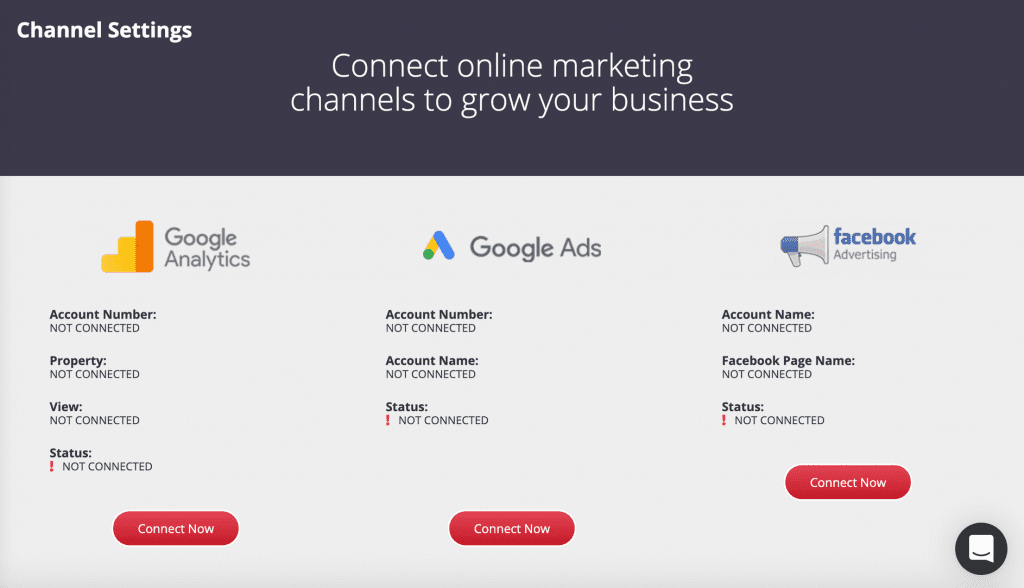
Step 2 – Click “Continue as…” to grant access to GrowthSpot
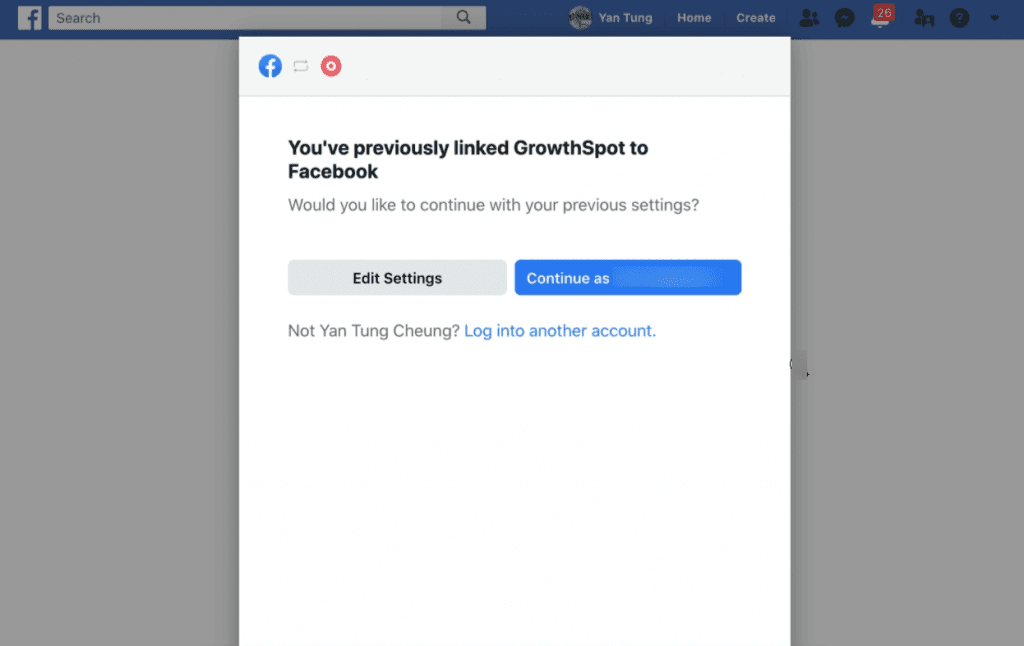
Step 3 – Choose the Facebook page and ads account
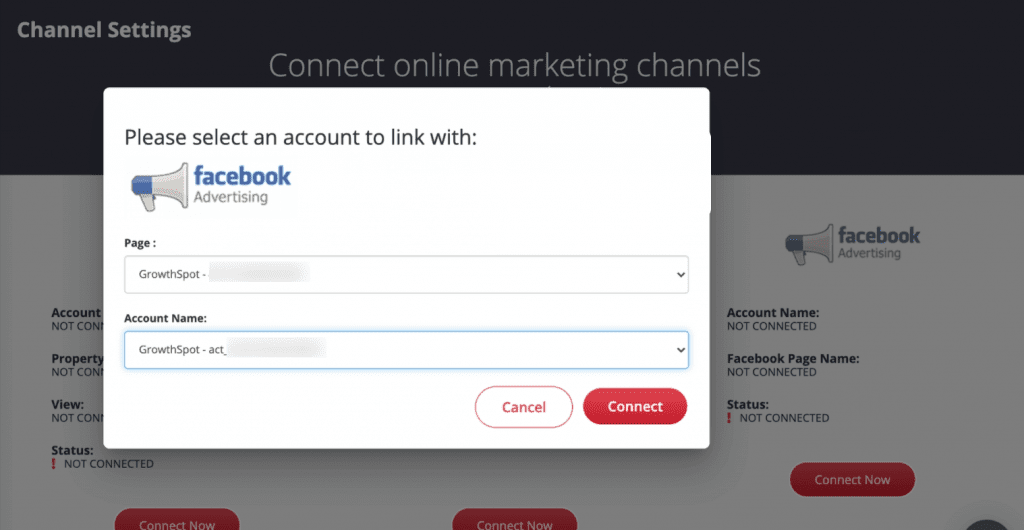
Step 4 – If status changes to ”Connected”, you have successfully connected the account.
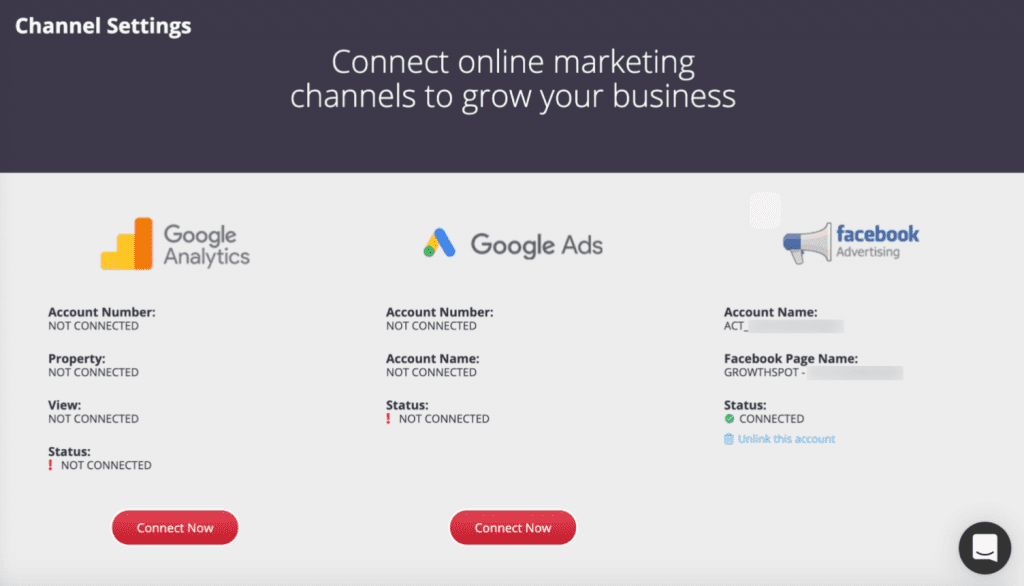
2. Place Your First Facebook Ads
Step 1 – Click “Create New Ads”
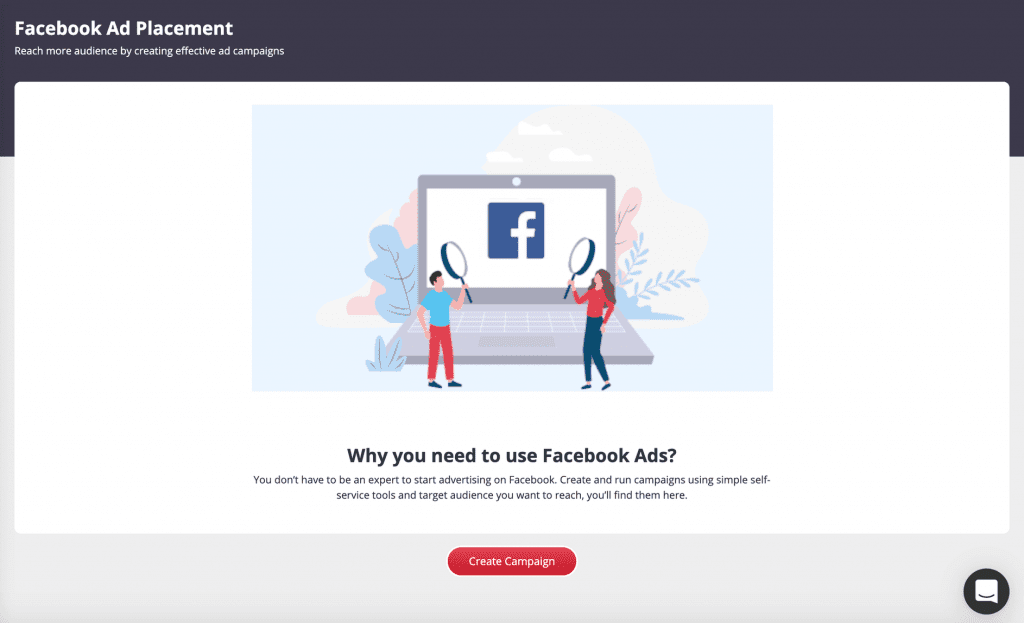
Step 2 – Create ads campaign and choose your testing unit
Example A: Test Audience
(GrowthSpot only support campaign objective – traffic as at Dec 2020
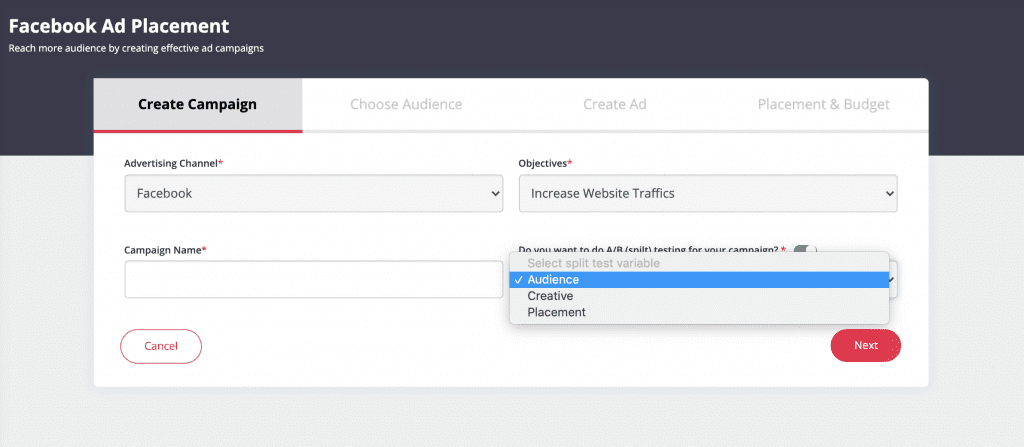
Step 3 – Audience Targeting
In order to more accurately target potential buyers, you may make use of more refined characteristics of the target customer group. Your advertisement will be displayed with only specific conditions being met.
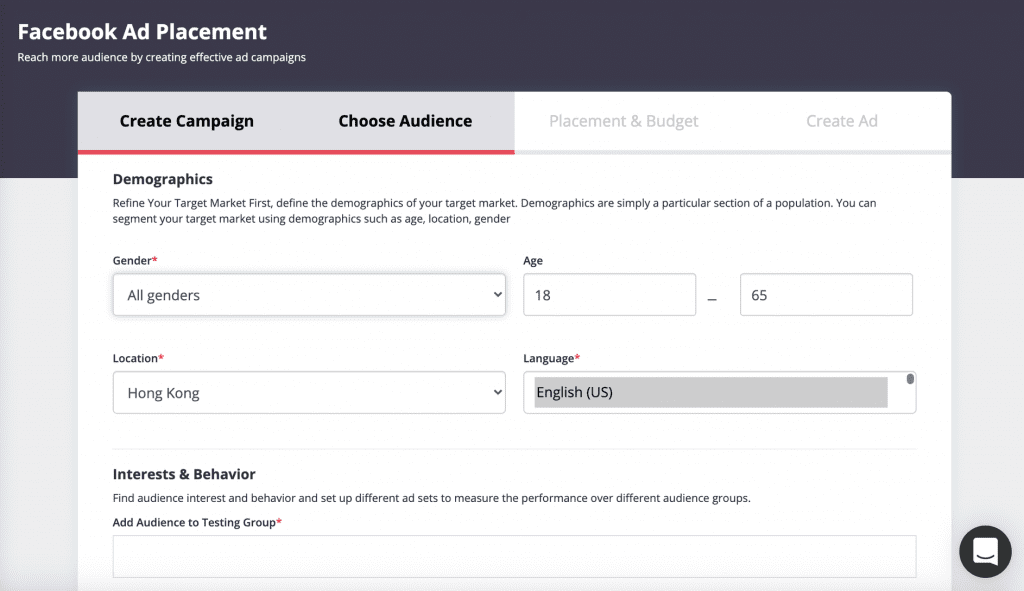

Step 4 – Create Ad Copy
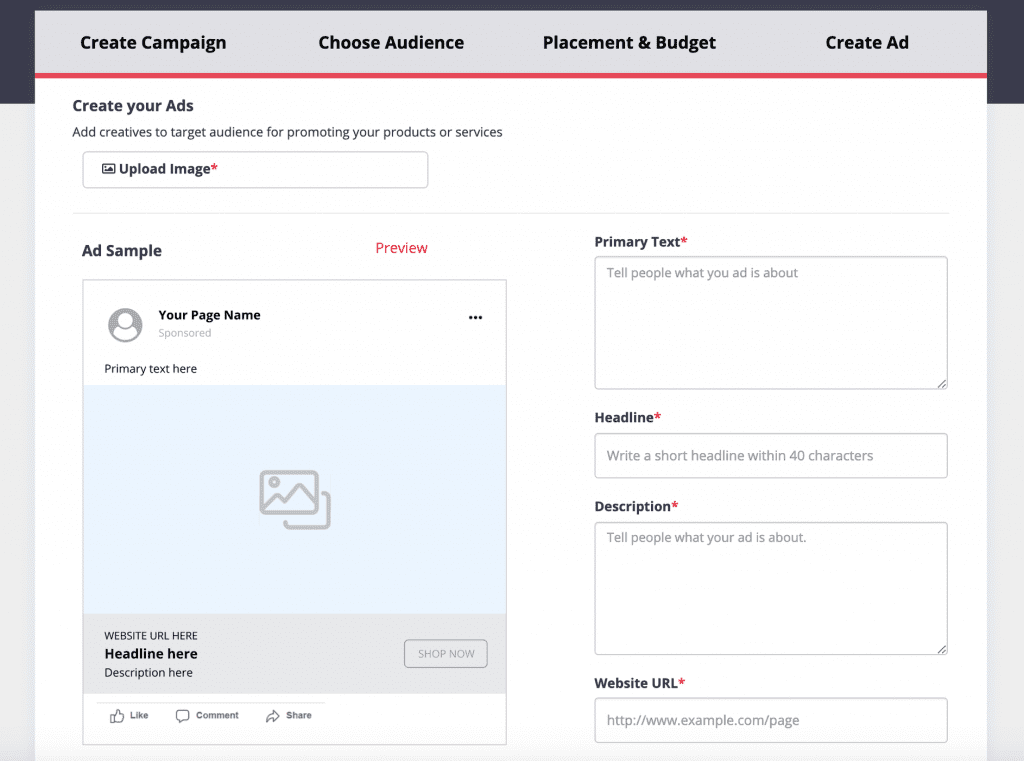
Step 5 – Placement and Budget
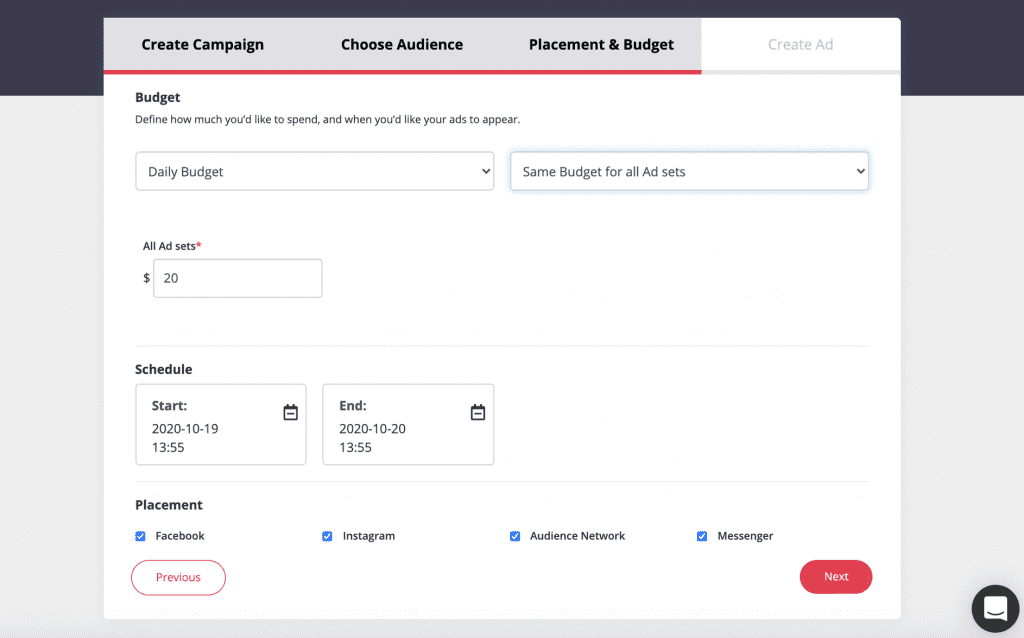
B) Test advertising content
The settings are basically the same as the above, but the differences are listed below: only an audience setting of “interests and behaviors” needs to be set, because this ad is mainly for testing the performance of the ad graphic
2. Set up multiple advertising content
You can upload multiple pictures and fill in different advertising copy for each picture; You can also upload a picture first, fill in the ad copy, and then upload multiple pictures. The system will preset multiple identical ad copy for you, allowing you to modify the content more quickly
C) Test ad placement
Finally, you can also set up different groups for “ad slots” and conduct AB tests, allowing you to verify the best ad slots on Facebook, allowing you to spend less cost and get higher order conversion rates.
3. Manage Your Facebook Ads
After uploading your ad on the GrowthSpot platform, you can directly manage and monitor the important data of the ad, such as total cost, cost per click, website traffic and number of purchases, to facilitate easy management of ad campaigns.
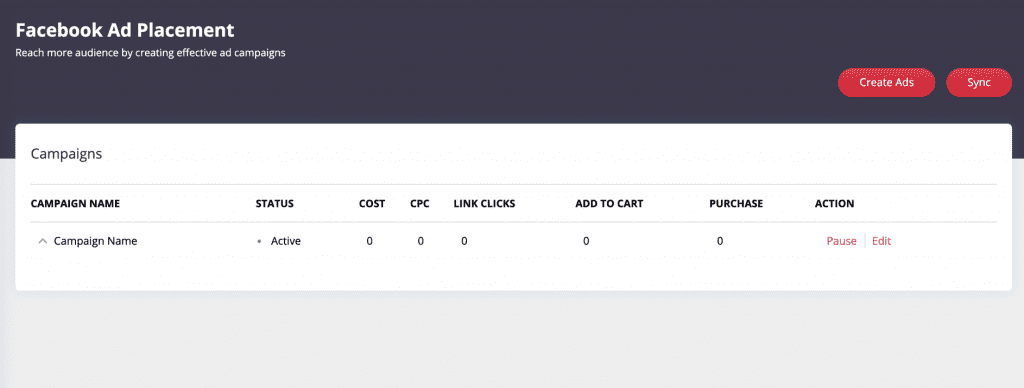
ㅤ
GrowthSpot.io
Time to grow your business with effective growth marketing!
+852 6081 8735
hello@growthspot.io
Certifications
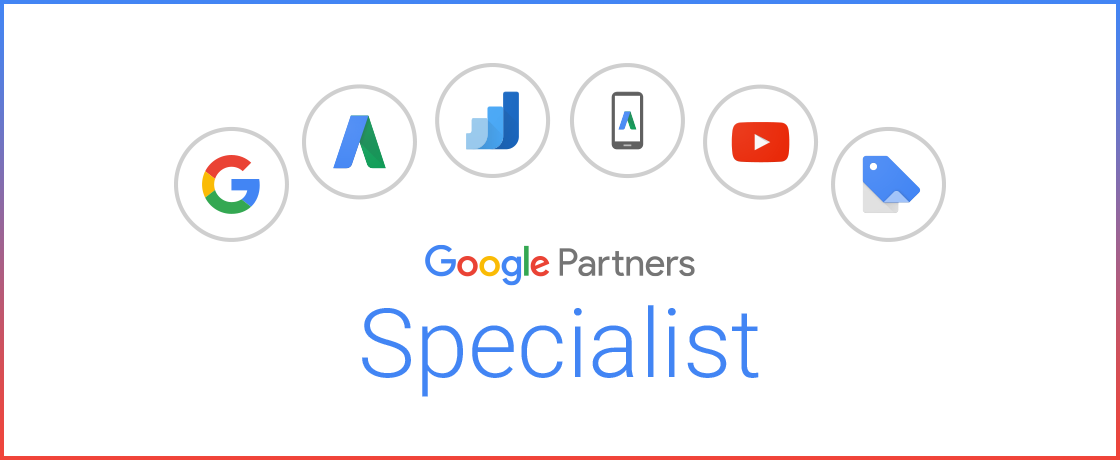
Newsletter
Get the latest news, events and announcements straight to your inbox.
ㅤ
Copyright © 2022 Zero to One Greater China Limited · All rights reserved. Privacy Policy. Terms of Use. Return to top